If you’ve explored your Camera settings in the Settings app on your iPhone, you may have noticed the option to mirror your selfie camera (Mirror Front Camera.) What does this do, and why would you choose it?
A quick background:
I begin with some suggested settings when I teach my iPhone photography classes. Several students recently noticed the option to mirror the front camera and asked why someone would choose this. Since it’s not a setting I use, I decided to slow down and try it out so I could answer the question.

What happens if you don’t mirror your selfie camera?
If you’ve ever watched yourself on Zoom while shooting with a webcam, you’ll know how disconcerting it can be when you point to the right and see your hand on the screen pointing to the left. The webcam shoots like a conventional camera, the way other people see you, and it takes some getting used to!
Apple understands the confusion and has fixed this problem for cameras on Apple devices, and you don’t have to do anything about it. It just flips the selfie camera while you’re watching yourself pose for a photo or video.
It looks like you’d appear in a mirror. When you point to the right, your hand points in the same direction on the screen.

This helps you feel oriented since it’s how you’re used to seeing yourself in a mirror. I knew I needed to point to the elephants in this shot since they weren’t easily identifiable. Soon after I took the shot, they wandered up and ate my dessert!
So why do the selfies you take using the selfie camera look normal after you take them? The iPhone flips the photos to look like someone else would see them. In other words, the images will look correct. The lettering on your t-shirt and the titles of the books behind you will be readable and not backward.
Apple does this all automatically.
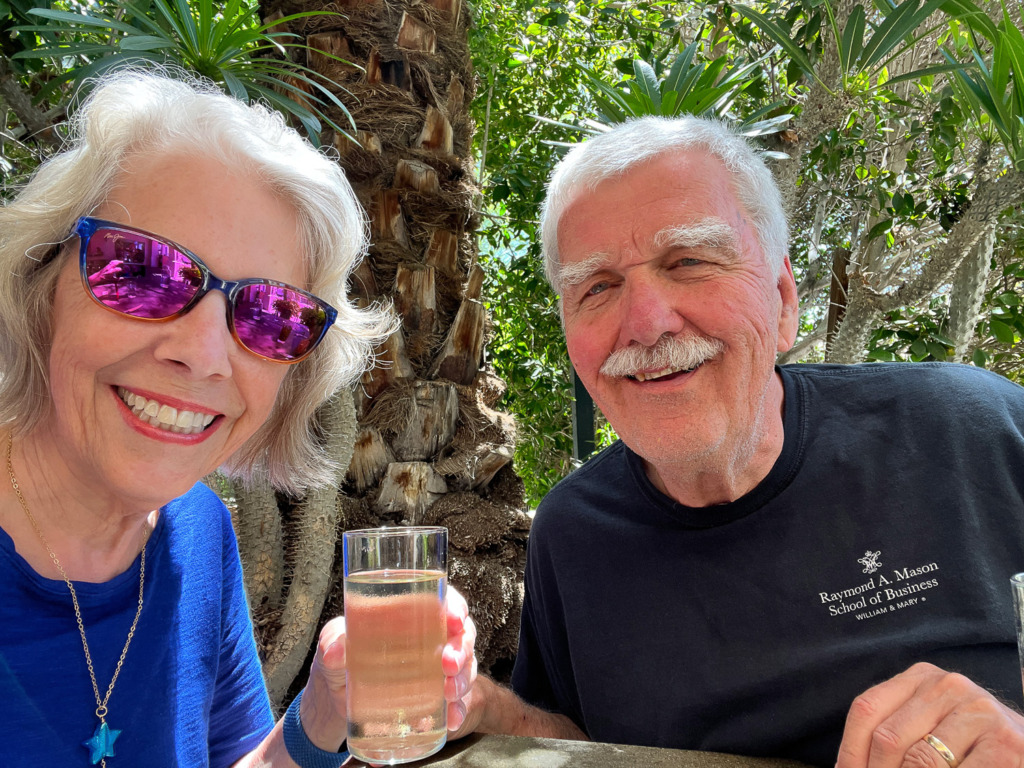
Notice the lettering on Skip’s t-shirt on our trip to Palm Springs? It’s correct, even though I took this with the selfie camera. The letters looked backward when posing, but the finished image is correct.
Then what does mirroring your selfie camera do?
It doesn’t flip the picture when you take it. You still see a mirror image of yourself when you’re posing, but the finished photo or video will look just like it looked on the screen as you posed. It means that the titles of books and words on t-shirts will look backward, and you will be backward too.
Why would you choose to mirror your selfie camera?
You might want a finished photo that looks like you see when posing. When you mirror the camera, your finished image will look just like you looked in the camera before you took the photo.
But this will come in handy primarily when teaching a dance or exercise class in a video. When you’re moving to the right, you tell your audience to move to the right, and so on. People can easily copy your movement and follow your spoken instructions in the video since, as you’re going to your right, they see you go to their right.
However, do remember that the words on your t-shirt will be reversed! Wouldn’t having exercise t-shirts printed with the letters backward be cool if you’re a fitness instructor? 😎
What happens if you leave the setting on by mistake?
This photo of me holding Amy Porterfield’s new book looks much better with this setting turned off!
If you mirror your selfie camera and forget to turn off the setting afterward, there’s an editing solution in the Photos app which will work for both photos and videos. You’ll choose the photo or video in the Photos app and click on Edit. Then, tap on the Crop tool. You’ll see a button that looks like a triangle split in half vertically and has an arrow on the top. Tap on that, and you’ll see the photo or video flip.
My advice:
Since you can flip the photo or video after you’ve taken it, I’d suggest that you leave this setting off. Then, when you need a mirrored image or video, you can flip it after you take it. I would only choose differently if I were shooting many videos teaching a dance or exercise class because it takes time for the iPhone to flip the video. Then, I’d just have to remember to turn the setting off when I finished! 😉
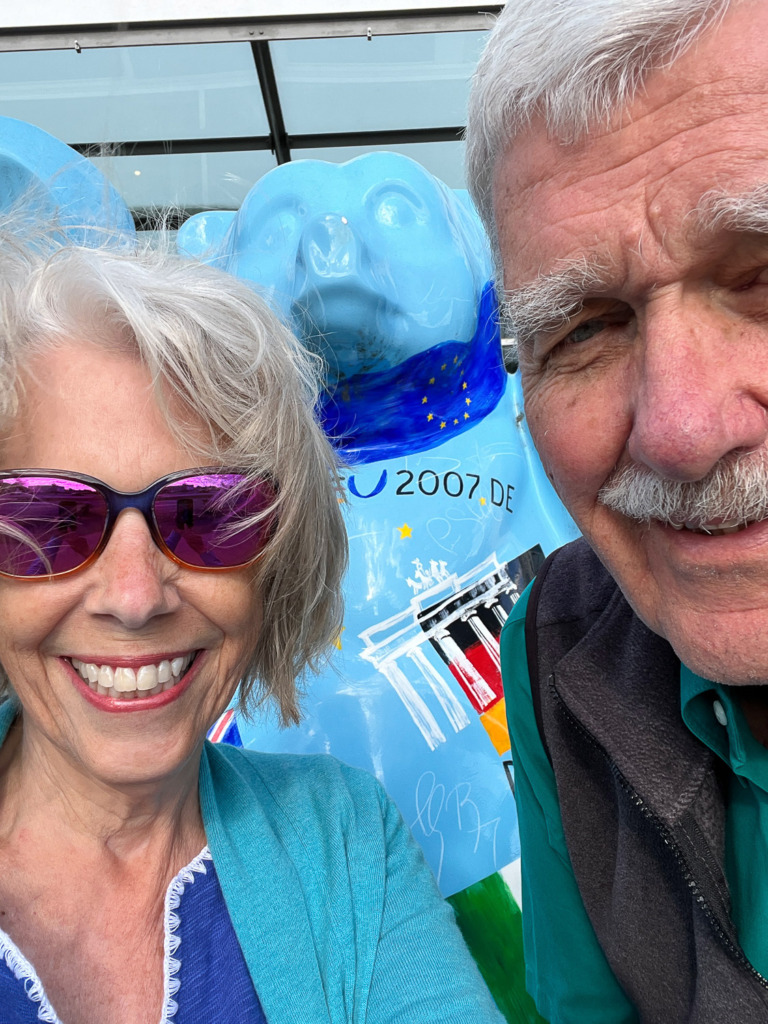
When you get photobombed by a blue bear in Germany, Apple flips the selfie so his lettering looks correct!
Now it’s your turn.
Have you tried turning this setting on? I’d love to know why! Did you like the result?
Would you like to read more about shooting with your iPhone? Here’s a blog post about shooting in macro mode on your iPhone.
Have you tried printing your iPhone photos? You might be surprised by good they look! You can read about it here.
If you own a DSLR or mirrorless camera, check out the Camera Mechanics Workshop, where I help busy camera owners understand their cameras to take photos they love.
Here’s Apple’s very brief explanation of Mirroring Your Front Camera.

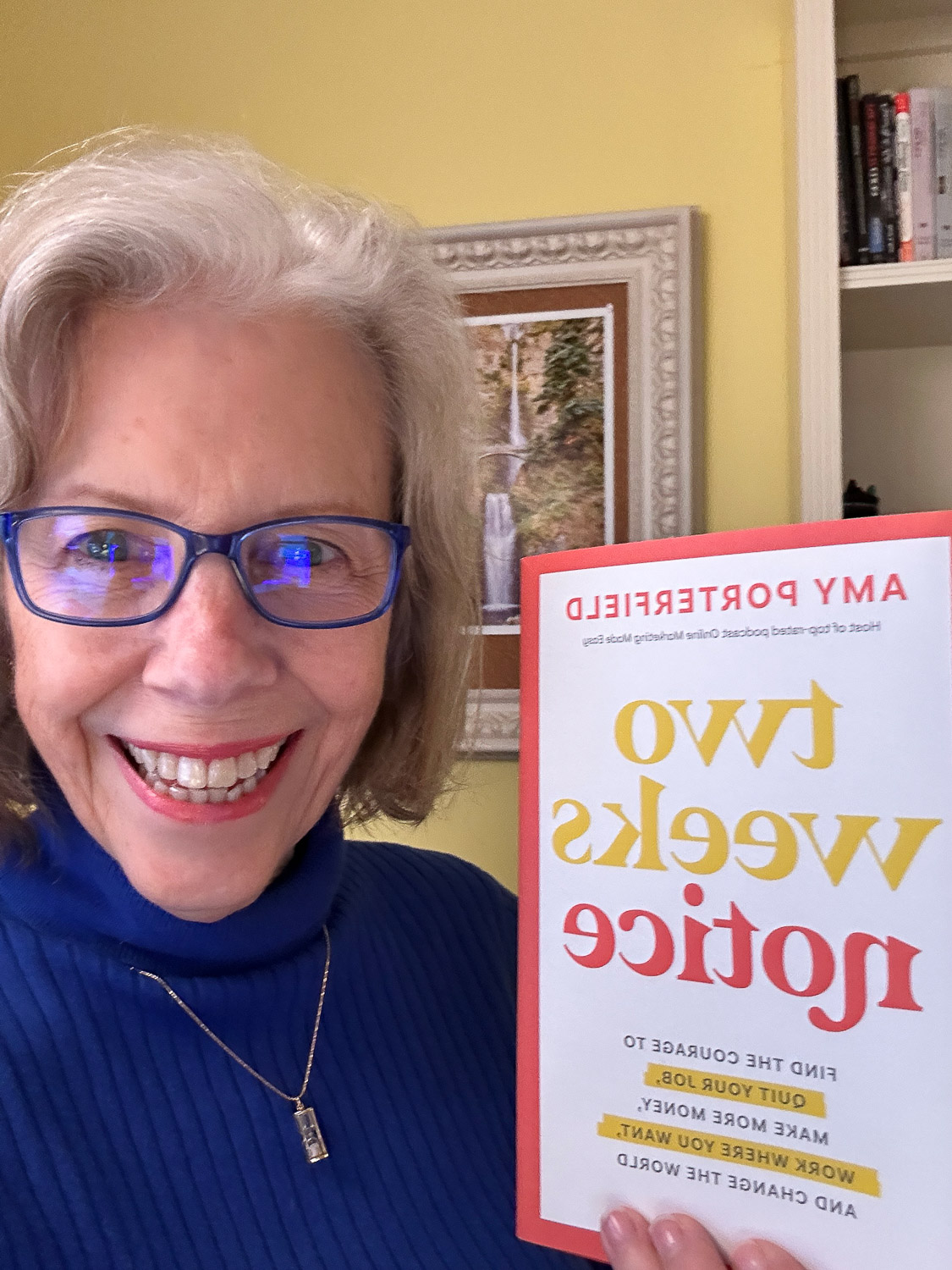
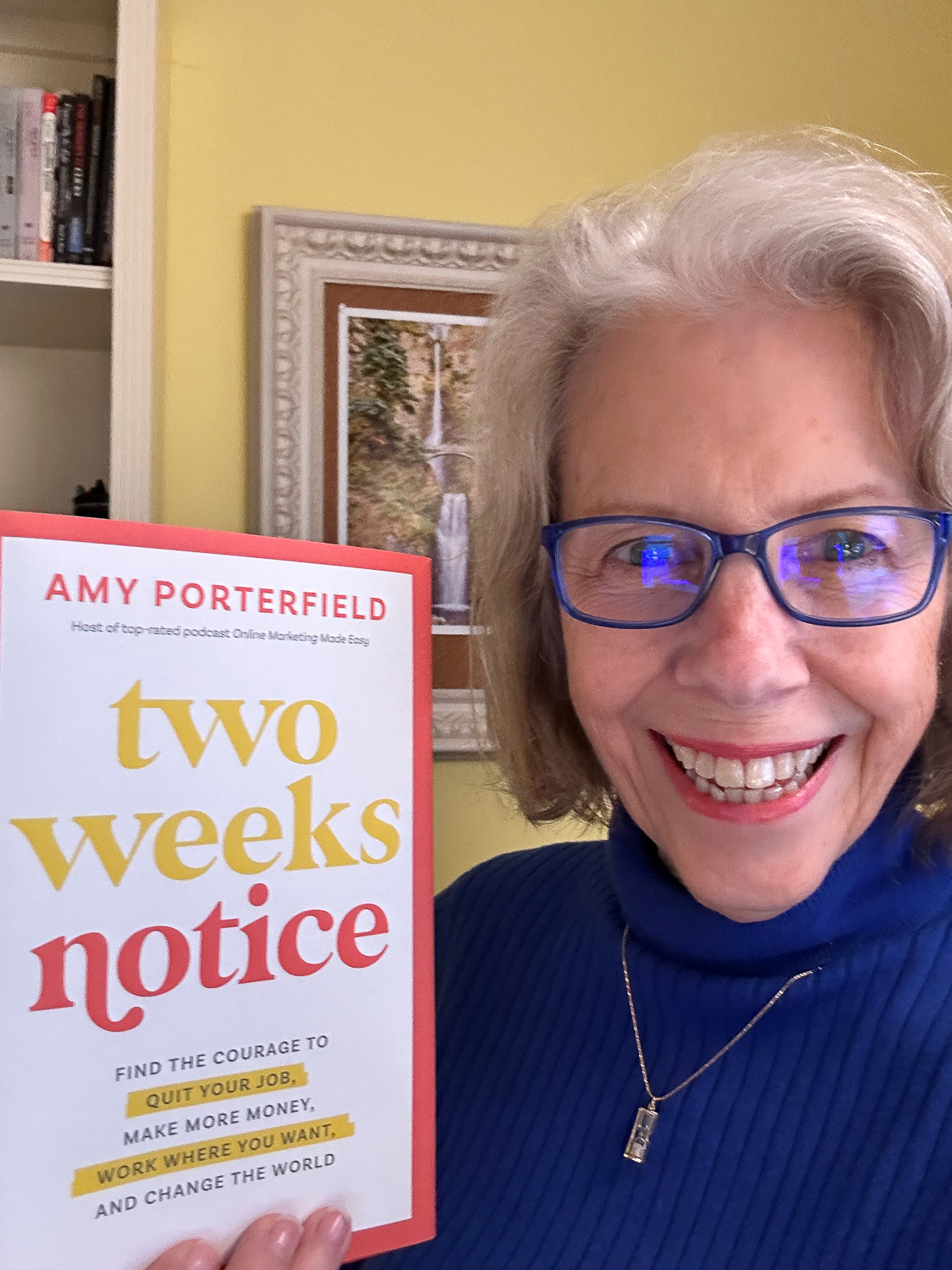




2 Comments
amazing thank you very much for explaining in a way i could 100% learn something from
Thanks so much, Summerlyn! I love explaining things in plain English to help people understand. I spent way too much time feeling confused by jargon when I was learning photography.